Maintain Time Codes
The Maintain Time Codes routine allows the user to define and maintain Time Codes. In eQuinox. Time Codes allow Timekeepers to specify which tvpes of Time Entries always involve a Disbursement Entry as well. For example, if a Timekeeper wishes to always post one hours worth of Time to a Client's Matter for every letter that is written in regards to that Client, it may be specified here. Also, if the Timekeeper wishes to automatically make a Disbursement Entry for Postage every time that a letter is written in regards to a Client, it may be specified here as well.
When the Maintain Time Codes routine is accessed from the eQuinox main menu, the screen shown below will be displayed.
Field Definition
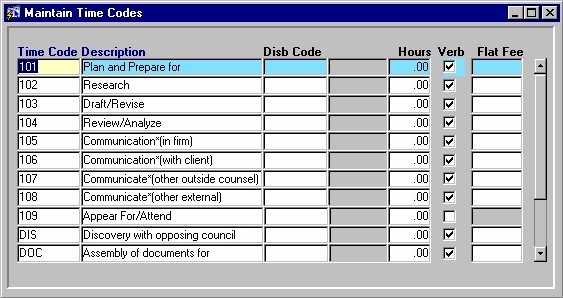
Time Code - The Time Code that identifies a certain type of Time Entry. When entering or editing records, the user must manually enter a unique code, with a maximum of three characters.
Description - A description of the type of Time Entry. When entering or editing records, the user must manually enter this description.
Disb Code - The Disbursement Code that represents the type of Disbursement that is associated with the selected type of Time Entry. The Disbursement name/description is also displayed. When entering or editing records, a selection may be made from the List of Values provided.
Hours - The numbers of hours to be posted to the Client's Matter each time a Time Entry of the selected type is entered. The user must manually enter the numbers in this field.
Verb - The Yes/No (checked/unchecked) value of this field indicates whether or not the Time Entry is associated with a Verb or Verb Code (action). For example, the Time Entry "Meeting With Client", is made up of the verb "Meeting" and the object "Client".
Flat Fee - If there is a flat fee charge associated with the current Time Code record, the user must enter the dollar amount here. When this Time Code is used in the system, the flat fee will automatically be entered as the fee charged for that time.
Once the user has finished entering or updating information, they must click the Save button or press F10 to commit the changes to the database.